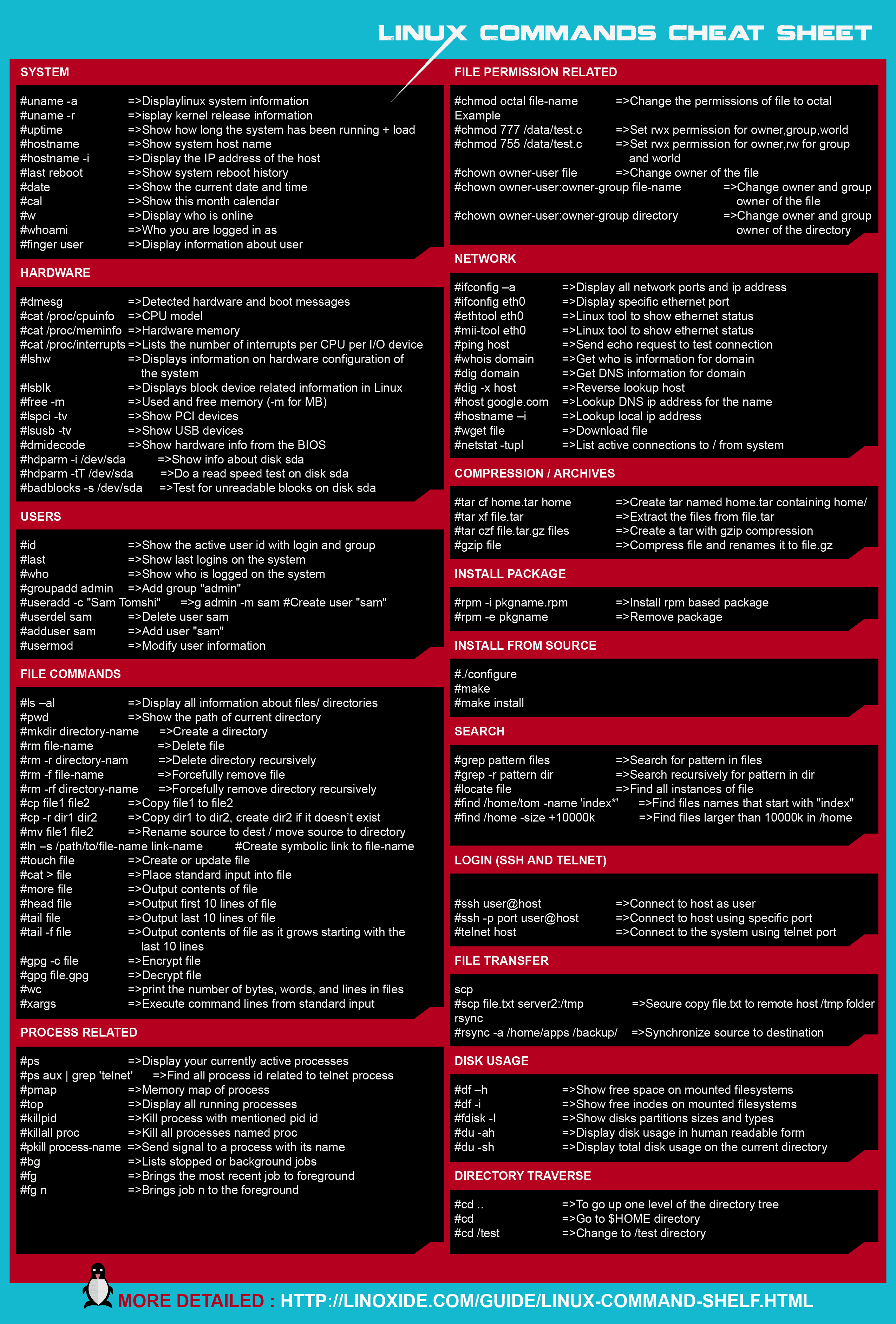Linux was designed around a strong and highly integrated command line interface. Windows and Mac don’t have that. This grants hackers and coder far greater access and control over their system and awesome customization. This is the reason that most hacking and pen testing tools are built into Linux have greater functionality above and beyond their windows counterparts. In contrast, Windows was built around the graphic user interface (GUI). This restrict user interaction to point-and-click navigation (slower) and application/system menu options for configuration. One of the chief requirements to master Linux is to master its command line structure. Master the command line and you’ll be able to perform powerful tasks with just a few keystrokes. The below cheat sheet will help you remember helpful Linux commands, whether you’re new to Linux or could just use a refresher.
For those who wish to copy the commands in the image directly, here goes
mkdir – make directories Usage: mkdir [OPTION] DIRECTORY… eg. mkdir lhn ls – list directory contents Usage: ls [OPTION]… [FILE]… eg. ls, ls l, ls lhn cd – changes directories Usage: cd [DIRECTORY] eg. cd lhn pwd - print name of current working directory Usage: pwd vim – Vi Improved, a programmers text editor Usage: vim [OPTION] [file]… eg. vim lhn.txt cp – copy files and directories Usage: cp [OPTION]… SOURCE DEST eg. cp sample.txt sample_copy.txt cp sample_copy.txt target_dir mv – move (rename) files Usage: mv [OPTION]… SOURCE DEST eg. mv source.txt target_dir mv old.txt new.txt rm remove files or directories Usage: rm [OPTION]… FILE… eg. rm file1.txt , rm rf some_dir find – search for files in a directory hierarchy Usage: find [OPTION] [path] [pattern] eg. find file1.txt, find name file1.txt history – prints recently used commands Usage: history cat – concatenate files and print on the standard output Usage: cat [OPTION] [FILE]… eg. cat file1.txt file2.txt cat n file1.txt echo – display a line of text Usage: echo [OPTION] [string] … eg. echo I love India echo $HOME grep - print lines matching a pattern Usage: grep [OPTION] PATTERN [FILE]… eg. grep i apple sample.txt wc - print the number of newlines, words, and bytes in files Usage: wc [OPTION]… [FILE]… eg. wc file1.txt wc L file1.txt sort – sort lines of text files Usage: sort [OPTION]… [FILE]… eg. sort file1.txt sort r file1.txt tar – to archive a file Usage: tar [OPTION] DEST SOURCE eg. tar cvf /home/archive.tar /home/original tar xvf /home/archive.tar kill – to kill a process(using signal mechanism) Usage: kill [OPTION] pid eg. kill 9 2275 ps – report a snapshot of the current processes Usage: ps [OPTION] eg. ps, ps el who – show who is logged on Usage: who [OPTION] eg. who , who b , who q passwd – update a user’s authentication tokens(s) Usage: passwd [OPTION] eg. passwd su – change user ID or become superuser Usage: su [OPTION] [LOGIN] eg. su remo, su chown – change file owner and group Usage: chown [OPTION]… OWNER[:[GROUP]] FILE… eg. chown remo myfile.txt chmod – change file access permissions Usage: chmod [OPTION] [MODE] [FILE] eg. chmod 744 calculate.sh zip – package and compress (archive) files Usage: zip [OPTION] DEST SOURSE eg. zip original.zip original unzip – list, test and extract compressed files in a ZIP archive Usage: unzip filename eg. unzip original.zi ssh – SSH client (remote login program) “ssh is a program for logging into a remote machine and for executing commands on a remote machine” Usage: ssh [options] [user]@hostname eg. ssh X [email protected] scp – secure copy (remote file copy program) “scp copies files between hosts on a network” Usage: scp [options] [[user]@host1:file1] [[user]@host2:file2] eg. scp file1.txt [email protected]:~/Desktop/ fdisk – partition manipulator eg. sudo fdisk l mount – mount a file system Usage: mount t type device dir eg. mount /dev/sda5 /media/target umount – unmount file systems Usage: umount [OPTIONS] dir | device… eg. umount /media/target du – estimate file space usage Usage: du [OPTION]… [FILE]… eg. du df – report filesystem disk space usage Usage: df [OPTION]… [FILE]… eg. df quota – display disk usage and limits Usage: quota [OPTION] eg. quota v reboot – reboot the system Usage: reboot [OPTION] eg. reboot poweroff – power off the system Usage: poweroff [OPTION] eg. poweroff kate – KDE Advanced Text Editor Usage: kate [options][file(s)] eg. kate file1.txt file2.txt vim – Vi Improved, a programmers text editor Usage: vim [OPTION] [file]… eg. vi hello.c gedit A text Editor. Used to create and edit files. Usage: gedit [OPTION] [FILE]… eg. gedit bg – make a foreground process to run in background Usage: type ‘ctrl+z’ and then ‘bg ‘ fg – to make background process as foreground process Usage: fg [jobid] jobs – displays the names and ids of background jobs Usage: jobs sed stream editor for filtering and transforming text Usage: sed [OPTION] [inputfile]… eg. sed ‘s/love/hate/g’ loveletter.txt awk pattern scanning and processing language eg. awk F: ‘{ print $1 }’ sample_awk.txt find search for files in a directory hierarchy Usage: find [OPTION] [path] [pattern] eg. find name file1.txt locate – find or locate a file Usage: locate [OPTION]… FILE… eg. locate file1.txt