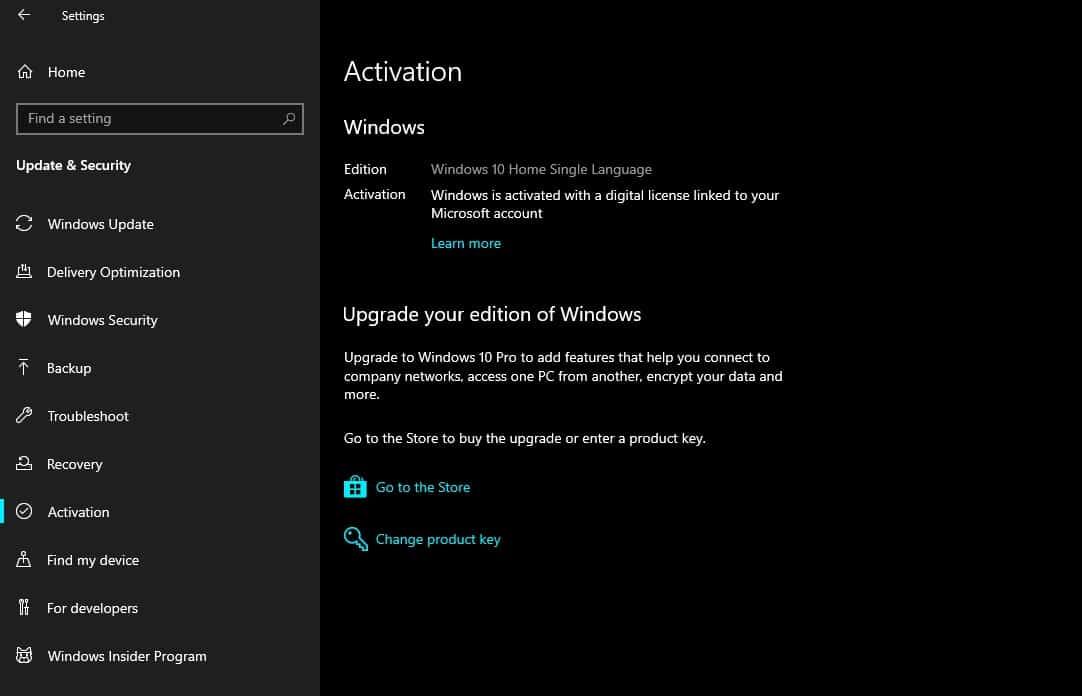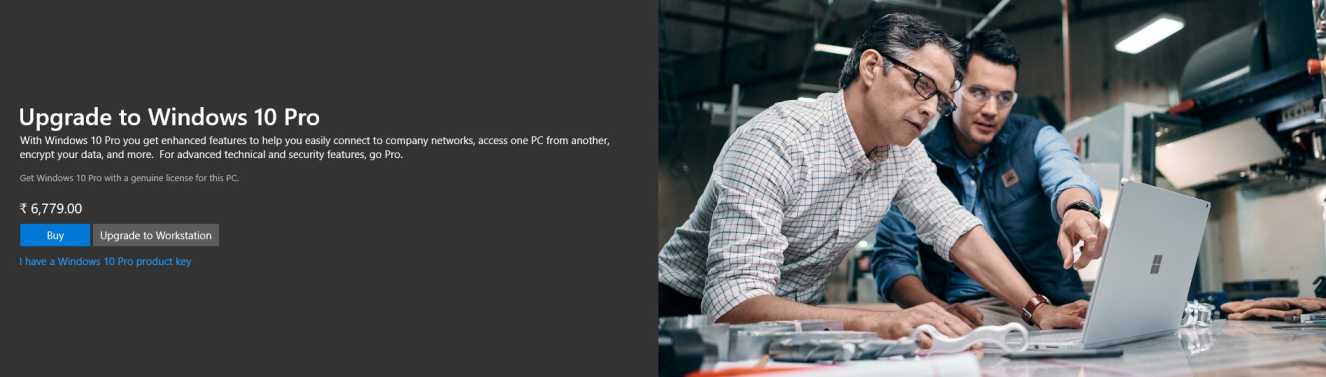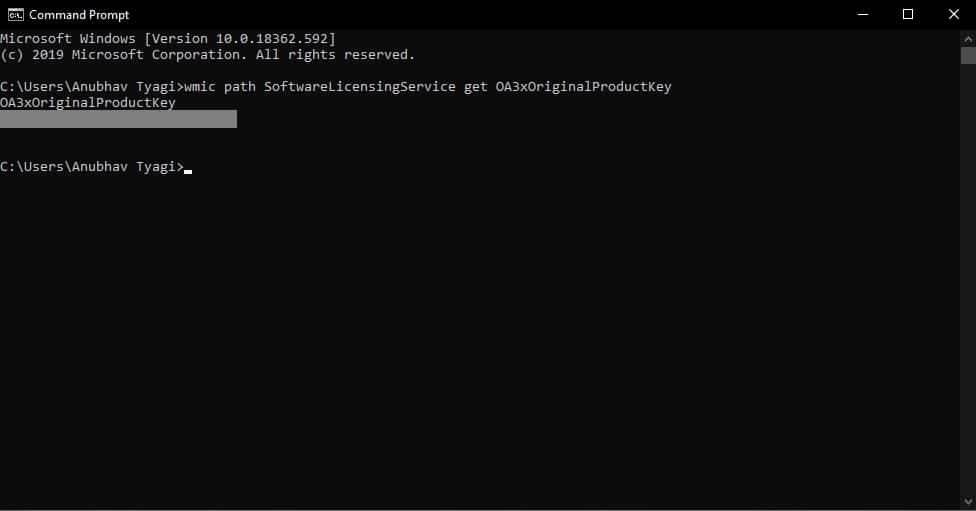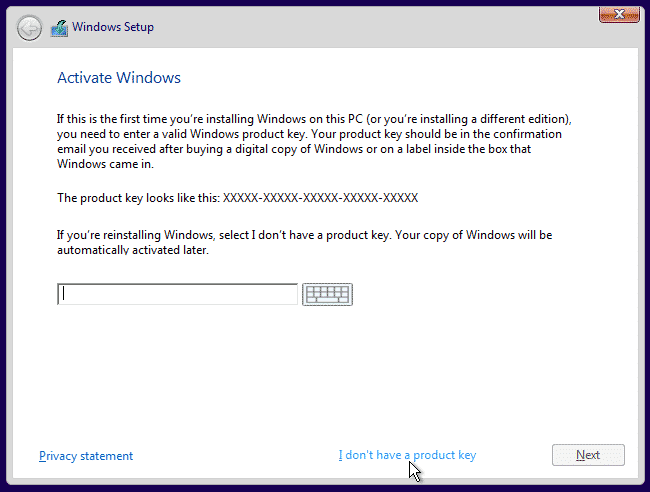Well, if you are planning to re-install Windows 10 or you are merely looking for your unknown Windows 10 product key to activate your windows 10 license, then this article will help you.
Where Can I Find My Windows 10 Product Key?
Since the advent of Windows 10 in 2015, Microsoft has been offering free upgrades for Windows 7, Windows 8, and Windows 8.1 users to Windows 10.
Where Can I Find My Windows 10 Product Key?Digital Entitlement Windows Product KeyDigitally Purchased Windows 10 Product KeyUSB Flash Drive Windows 10 Product KeyNew PC With Pre-Installed Windows 10 How To Activate Windows 10?Can I Use Windows 10 Without Product Key?
Additionally, Microsoft sells Windows 10 as a digital or packaged product at several online & offline stores. Lastly, OEMs ship PCs and laptops with a pre-installed copy of Windows 10. Depending on the way you acquired Windows 10 on your PC, you can effortlessly locate your Windows 10 license using the methods discussed in this article. It is worth noting that a Windows 10 Product Key consists of 25 alphanumeric characters, which are split into sets of five characters.
Digital Entitlement Windows Product Key
Microsoft introduced a unique activation method with Windows 10 knows as Digital Entitlement. This Digital license was added for users who upgraded from Windows 7 and Windows 8.1 to Windows 10 for free. Furthermore, Digital Entitlement is also meant for users who upgraded to Windows 10 Pro via the Microsoft Store.
If you acquired Windows 10 from any of the methods mentioned above, then you don’t need the 25-character product key to activate Windows.
Digitally Purchased Windows 10 Product Key
Furthermore, Microsoft will also send you a confirmation email with your Windows 10 product key.
You can also find the product key for Windows 10 from the Downloads > Product Keys > Subscription page section of the Microsoft store.
USB Flash Drive Windows 10 Product Key
In addition to the digital version, Microsoft also sells a full packaged version of Windows 10 on a USB flash drive. This full packaged version comes inside a product box, and the Windows 10 product key is written on a small business card at the back of this box. If you have acquired Windows 10 through this USB flash drive, then you should safely store your product key.
New PC With Pre-Installed Windows 10
If you have purchased a PC or laptop that came pre-installed with Windows 10, then the OEM might have stored the Windows 10 product key within the UEFI/BIOS of your PC. Since the product key is stored in the BIOS of your PC, it will automatically activate Windows whenever your re-install Windows 10 on your system.
Using the command prompt, you can still find the Windows license that is stored within the motherboard firmware of your PC. To do this, follow the simple instructions listed below.
Use the keyboard shortcut Win + R to open the Run Window and type cmd to launch the command prompt. Once you are inside command prompt type the following command:
You can effortlessly upgrade hardware like RAM, HDD, SSD, WiFi card and still activate Windows on a computer system that came pre-installed with Windows 10. However, if you upgrade all these parts together or change the motherboard of your system altogether, then you have to call Microsoft’s Robo-Activation line to activate windows.
How To Activate Windows 10?
If you have access to the 25-character product key for Windows 10, then you can effortlessly activate Windows. You can activate Windows by entering this product key either during the installation process or by going to the Update & Security > Activation > Update product key > Change product key section of Settings in Windows 10. If you want to activate Windows using a digital license, then connect your PC to the internet and log-in to your Microsoft account. CONCLUSION So this was a simple guide on how to find the Windows 10 Product Key and use it to activate Windows on a computer.