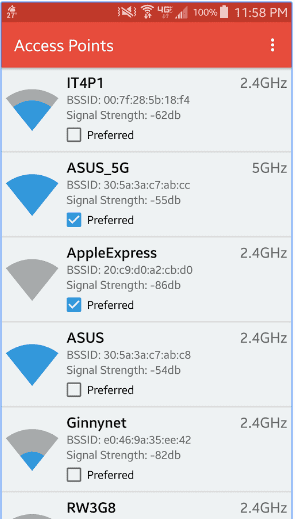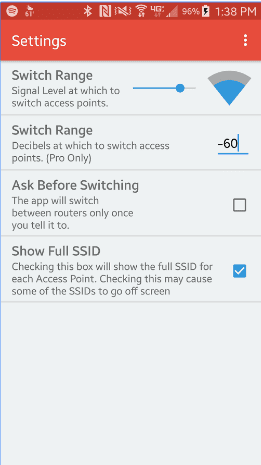One feature where Android smartphone fails to Apple’s iPhone is smart Wi-Fi connection. The iPhone has a built-in feature to switch to the strongest Wi-Fi signal without dropping the connection. This is where Android OS fails miserably. This becomes a major headache when you may have set up multiple routers or repeaters to ensure full wireless coverage but your Android smartphone connects to the next Wi-Fi signal only after your current signal drops to zero. This happens even if your connection is weaker than stronger signals that are available and closer than your original network. But now you don’t have to worry because a developer has come up with a perfect App to solve this issue. And thankfully, this App doesn’t require you to root your Android smartphone. Cloudie Development team created an app called WiFi Switcher to fix the Android WiFi interconnect issues. For starters, the App is free with some in-App purchases. The App allows you to set preferred Wi-Fi networks and the lowest signal strength you are willing to go to before your smartphone switches to next available stronger signal. Here is how you can set up WiFi Switcher on your Android smartphone and enjoy uninterrupted Internet connection. Step 1 : Install WiFi Switcher from Google Play here. if you’re running Android 6.0 Marshmallow or higher version, you’ll have to grant Wifi Switcher permission to access your Wi-Fi networks because without the permission Android Marshmallow doesn’t allow third party Apps to access the networks. Step 2 : Set Preferred Networks. Open the main menu, Wifi Switcher will show you a list of all the nearby Wi-Fi networks. Tap refresh if it doesn’t. From the list of WiFi shown by the App, select the preferred networks you want.
Step 3 : Set a Signal Strength Threshold. Next step would be to choose a signal strength threshold, or “Switch Range.” Choose this correctly as the App will move on to next available strongest WiFi network once your current signal crosses this threshold.
You can enjoy automatic switching between the strongest available WiFi networks without disconnection. If you prefer manually doing it, enable the “Ask Before Switching” option to get a notification with the option to switch or not when your phone finds another network, but this will disable the automatic switching. That’s it! You can now enjoy uninterrupted connections from strongest WiFi signals like Apple iPhone. The side effects of the App is that your phone or tablet will only connect to your group of preferred networks. This makes sure that your device doesn’t struggle to connect to a nearby network that has poor network.