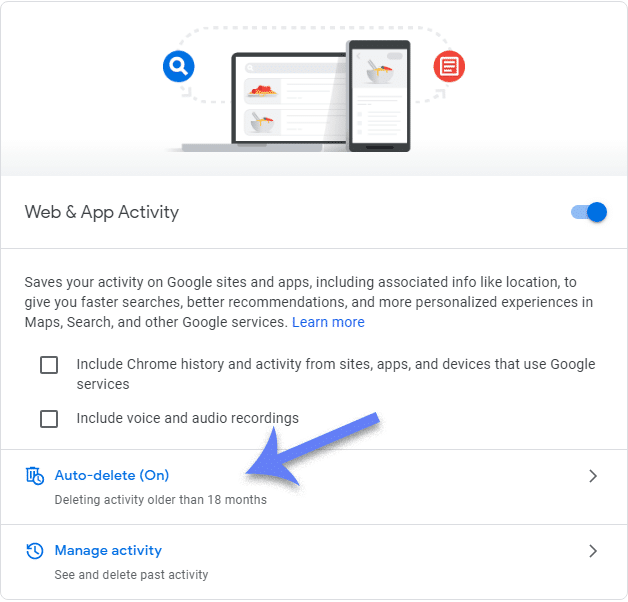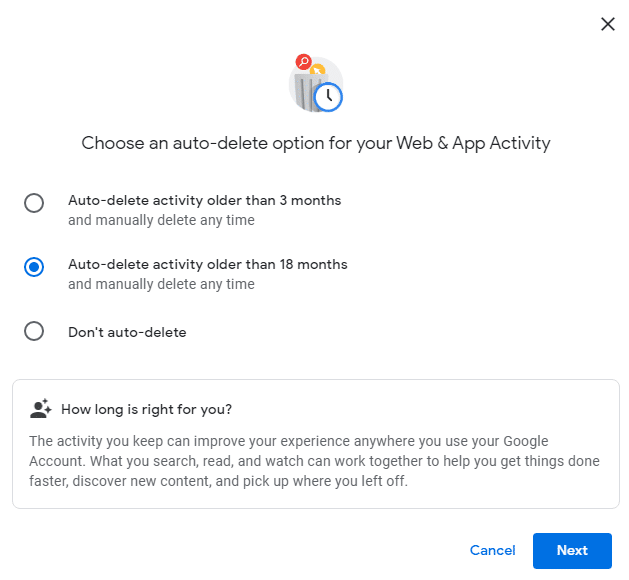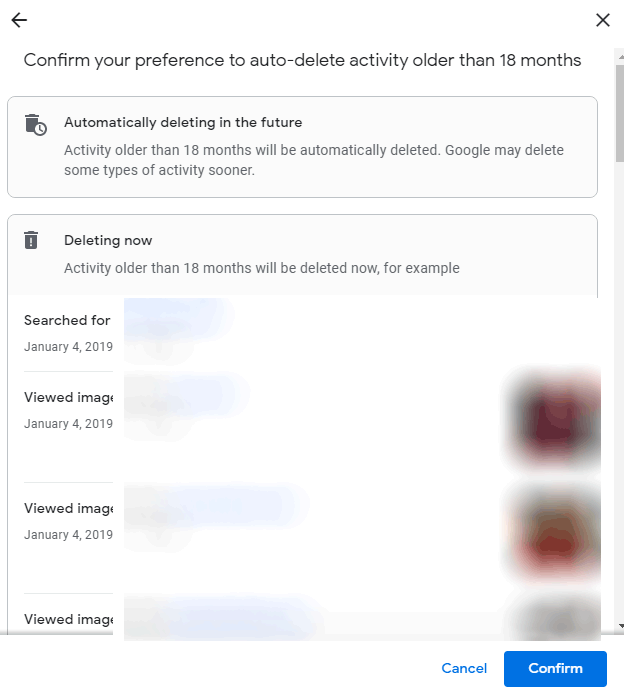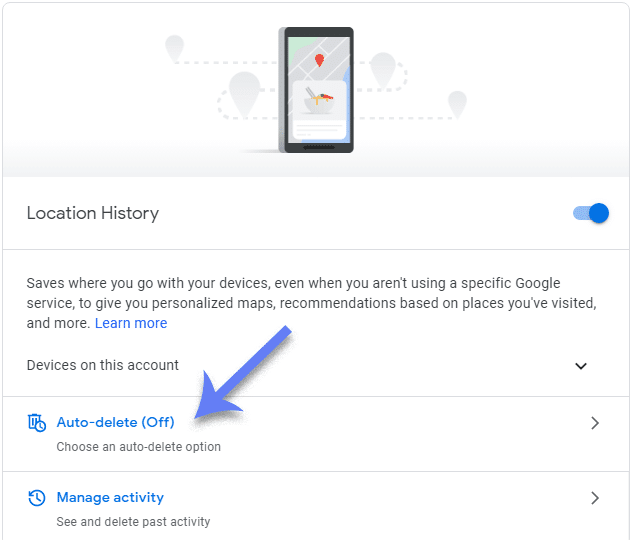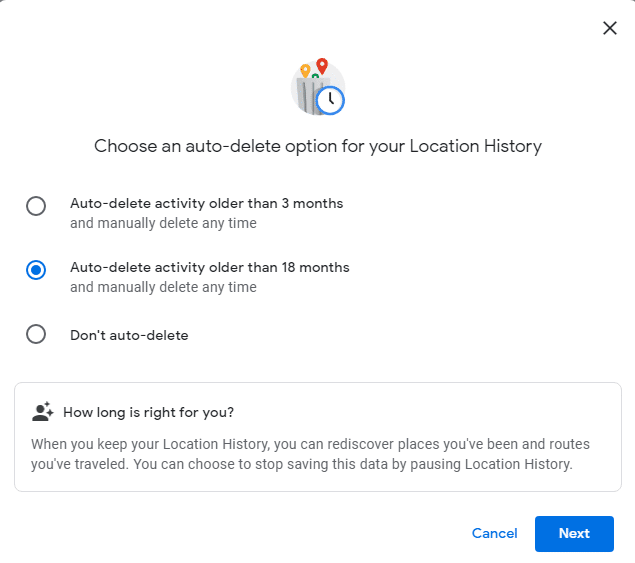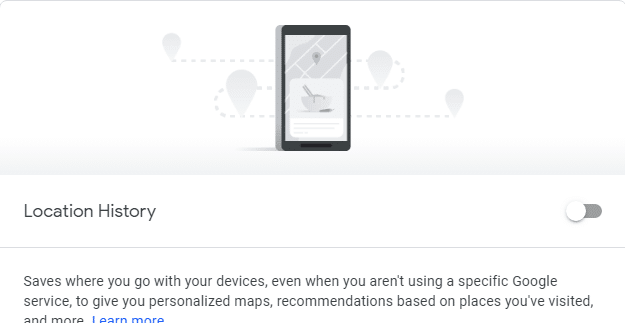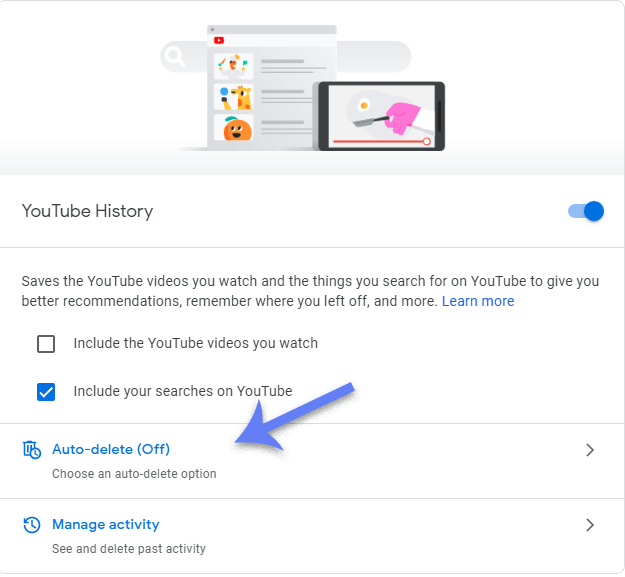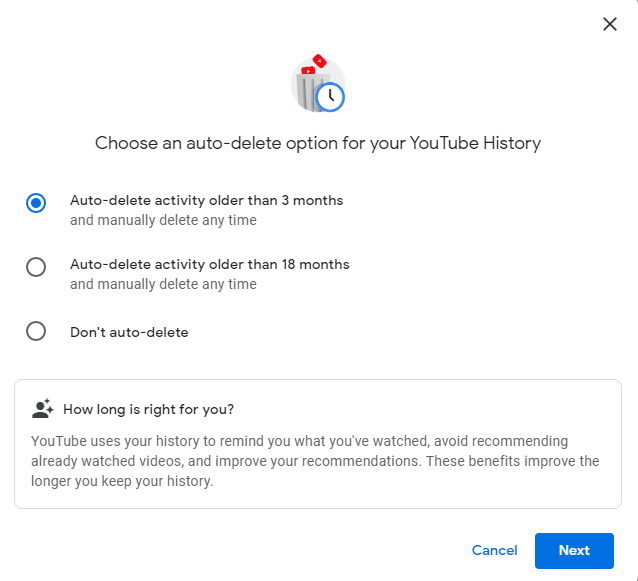We leave that up to you if you want that level of personalization for yourself. In the past, Google has made changes to the activity history privacy by providing an option to auto-delete. Now the Big G has introduced auto-delete feature enabled for all its new users, which deletes YouTube activity, browser history, location history, etc. after 3 months or 18 months automatically. Note – Configuring auto-delete would not delete the past data and history. For in-depth clearing of history and data and a total overview of activity across different Google services/product, visit My Activity – Bundle View.
Auto Delete Web & App History on Google
It is set as OFF for all the existing Google users. You can auto-delete your Google history from the account itself. Here is how you do it from inside the Google account itself.
Auto Delete Web & App History on GoogleAuto Delete Google Location HistoryAuto Delete YouTube History and Searches
Login in to your Google account before moving forward.
Head to Activity Controls in the My Activity page, and under the Web & App Activity. You can Un-tick both the boxes concerning Chrome history and audio voice recordings. It may help you gain a firmer grasp over your privacy concerning Google products.
Click on Auto-Delete option and a dialogue box will pop up on the screen. Choose between 3 to 18 months for auto-delete your history.
If are not a power user, i.e. a very active Google products user, 18 months would do the work for you. Otherwise, 3-months is the way to go if you use Google products regularly.
Auto Delete Google Location History
Google also keeps a log of the locations you visit, even when not using Google services/products or mobile data for that matter. Delete your Location history from Google servers from the Activity Controls on the My Activity page
Scroll down to the second section of Location History.
Click on the Auto-Delete option, and a prompt will pop-up on the screen. Select between 3 or 18 months period for auto-deleting your location history.
Tick one of the option and save the settings by clicking on the blue next button. You choose to disable Location history if you don’t want Google to have access to your location at all times. Turn the slider button to the left for turning off Google location history.
Auto Delete YouTube History and Searches
YouTube history includes your viewed videos, searches to provide you with better video recommendations. It also prevents you from re-watching already watched videos. However, you can choose to auto-delete YouTube activity in the following manner.
Scroll down of the page where the third section, titled YouTube History, can be found.
Click on the Auto-delete, and a prompt will appear. Select the period(3 or 18 months) and click on Next to confirm.
Don’t Forget to Check Out TechWorm on YouTube for Tech Tips, Guides, and More. Over to You This is how you auto-delete Google services/product history after configuring your activity settings. You can delete individual items, activities, and events from your history by going to Google’s Activity Dashboard, as mentioned above.